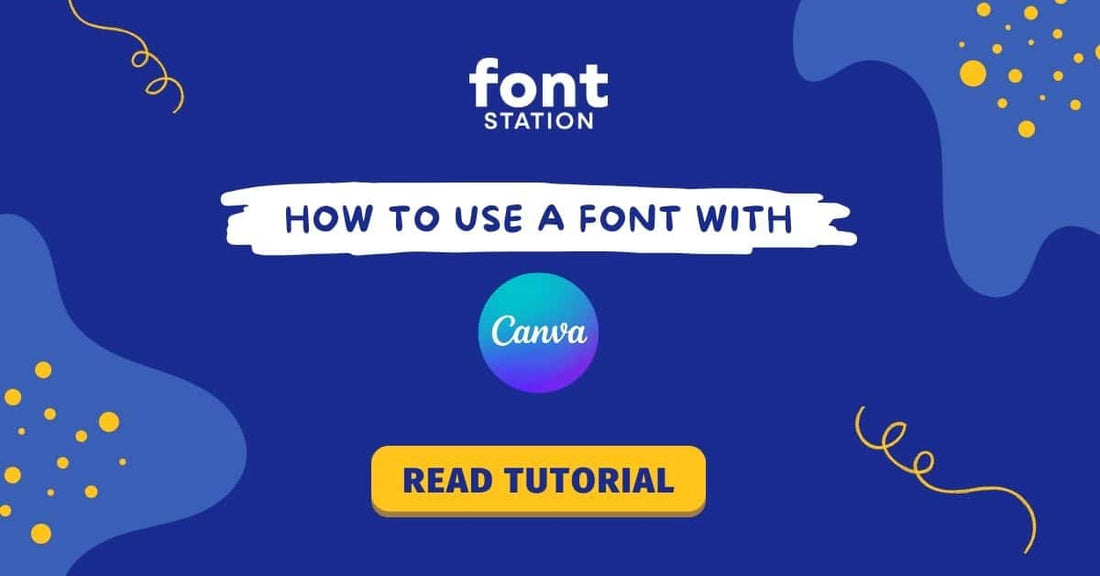
How to Upload a Font to Canva (Step-By-Step Guide)
Share
You have a custom font on your computer and would like to use it with Canva?
No problem! Read this short tutorial to know How to Upload a Font to Canva and use it in your projects!
Canva only offers the option to upload fonts to Canva Pro accounts. You need an active subscription to Canva Pro, Canva for Teams, Canva for Education, and Canva for Nonprofits
Uploading a font
Follow the steps below to upload the font to your Brand Kit:
Computer Mobile Computer
- From the homepage side panel, click Brand.
- Click the Brand Kit tab. If you have multiple Brand Kits, select one to customise.
- Under Brand fonts, click Upload a font.
- Select the file to upload, and click Open.
- Confirm and wait for the upload to finish. If your font doesn’t upload, check this article on Font upload errors.
Mobile
- From the home screen, tap Menu.
- Tap on Brand.
- Tap on the Brand Kit tab. If you have multiple Brand Kits, tap one to customise.
- Under Brand fonts, tap Upload a font.
- Select the file to upload, and click Open.
- If your font doesn’t upload, check this article on Font upload errors.
Using a font
Computer Mobile Computer
- Click on a text box.
- Click on the Font dropdown on the toolbar above the editor.
- Your uploaded fonts will appear under your Uploaded fonts.
Mobile
- Tap on a text box.
- Tap on Font on the toolbar below the editor.
- Your uploaded fonts will appear under your Uploaded fonts. You may need to scroll down to see it. To set it as a heading, subheading, or body text box under Brand Kit, see Setting up and using brand fonts.
