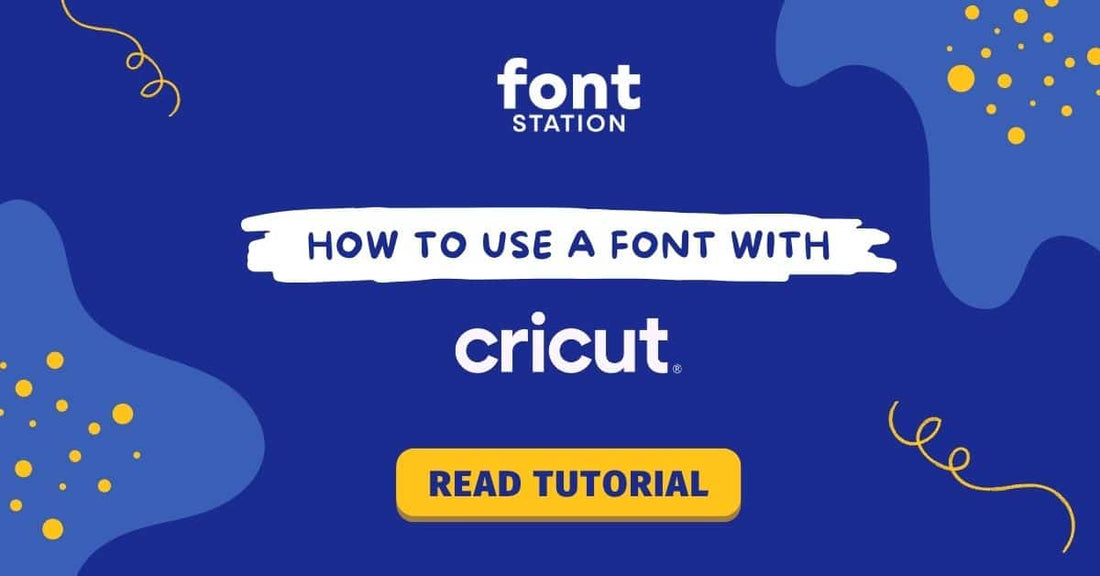
How to Upload a Font to Cricut Design Space (Step-By-Step Guide)
Share
How to Use a Custom Font in Cricut Design Space
Have a custom font on your computer and want to use it in Cricut?
No problem! This short guide shows you how to upload and use your font in Cricut Design Space.
When you purchase a font from FontStation, you receive:
- Font files: TTF & OTF
- Individual letters: PNG, SVG, and PDF
If you bought your font elsewhere, you should at least have a TTF or OTF file to follow Method 1.
Method 1: Upload a Font Using Font Files (TTF or OTF)
- Install the font on your computer. (Need help? See our How to Install a Font guide.)
- Open Cricut Design Space and start a new or existing project.
- Add a text box to your canvas and select the installed font.
- If the font doesn't appear, try restarting your computer after installation.
📺 Watch the video tutorial:
Method 2: Upload a Font Using Individual Letter Files (PNG or SVG)
- Open Cricut Design Space and start a new or existing project.
- Click “Upload” and choose your PNG or SVG files.
- If your SVGs appear distorted or low-quality in Cricut, use the PNG files instead.
- Note: Cricut has limited support for SVGs. If you need PNGs larger than 2048px, contact us.
